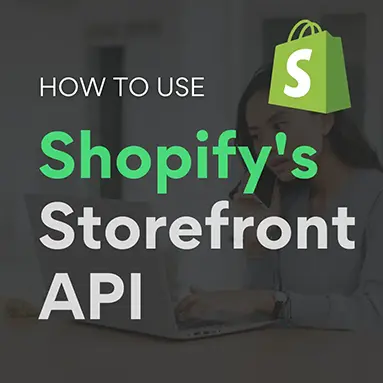Shopify’s Storefront API is a powerful tool that allows developers to build custom front-end experiences for their Shopify stores. The API provides access to all of the data and functionality that is needed to create a unique shopping experience, including products, collections, customers, orders, and more.
In this blog post, we will walk you through the steps of how to use Shopify’s Storefront API to develop a custom front-end experience. We will cover the following topics:
1.Getting started with the Storefront API2.Querying the Storefront API for data
3.Mutating the Storefront API to create, update, and delete data
4.Building a custom front-end experience with the Storefront API
Getting started with the Storefront API
The first step to using Shopify’s Storefront API is to create an access token. You can do this by going to your Shopify admin panel and navigating to Apps > Storefront API.
Once you have created an access token, you will need to install a Storefront API client library. There are client libraries available for a variety of programming languages, including JavaScript, Ruby, Python, and PHP.
Once you have installed a Storefront API client library, you will be ready to start querying the API for data.
Querying the Storefront API for data
To query the Storefront API for data, you will need to send a GET request to the following endpoint:
In the request body, you will need to include a GraphQL query. GraphQL is a query language that allows you to specify the exact data that you want to retrieve from the API.
For example, the following GraphQL query will retrieve all of the products in your Shopify store:
query{
products{
id
title
price
}
}To send the query, you can use the following code:
const client=new StorefrontApiClient({
accessToken: '{your-access-token}',
});
const query=query {
products {
id title price
}
}
const response=await client.query(query);
const products=response.data.products;Once you have received the response from the API, you can use the products variable to access the product data.
Mutating the Storefront API to create, update, and delete data
In addition to querying the Storefront API for data, you can also use it to create, update, and delete data. To do this, you will need to send a POST request to the following endpoint:
In the request body, you will need to include a GraphQL mutation. GraphQL mutations allow you to specify the changes that you want to make to the data.
For example, the following GraphQL mutation will create a new product in your Shopify store:
mutation {
createProduct(product: {
title: "My new product", price: 100
}
}
{
id title price
}
}To send the mutation, you can use the following code:
const client=new StorefrontApiClient({
accessToken: '{your-access-token}',
});
const mutation mutation {
createProduct (product: {
title: "My new product",
price: 100
}) {
id title price
}
}
`;
const response=await client.mutate(mutation);
const product=response.data.createProduct;Once you have received the response from the API, you can use the product variable to access the product data.
Building a custom front-end experience with the Storefront API
Now that you know how to query and mutate the Storefront API, you can start building your own custom front-end experience.
One way to do this is to use a JavaScript library like React or Vue.js. These libraries make it easy to build dynamic and interactive user interfaces.
To build a custom front-end experience with React or Vue.js, you will need to follow these steps:
1.Create a new React or Vue.js project.2.Install the Storefront API client library for React or Vue.js.
3.Write a React or Vue.js component to query the Storefront API for data and display it to the user.
Creating a new React or Vue.js project is the first step in building your custom front-end experience. You can use create-react-app for React or Vue CLI for Vue.js to quickly set up a new project with all the necessary configuration.
After creating your project, the next step is to install the Storefront API client library for React or Vue.js. You can typically install these libraries using package managers like npm or yarn. Here’s an example of how to install the library for React:
npm install storefront-api-client-reactFor Vue.js, you can install the library like this:
npm install storefront-api-client-vueOnce the library is installed, you can start writing your React or Vue.js component to query the Storefront API for data and display it to the user. Here’s an example of a React component that fetches and displays a list of products:
import React,
{
useEffect,
useState
}
from 'react';
import StorefrontApiClient from 'storefront-api-client-react';
const ProductsList=()=> {
const [products,
setProducts]=useState([]);
useEffect(()=> {
const client=new StorefrontApiClient({
accessToken: '{your-access-token}',
});
const query query {
products {
id title price
}
client.query(query) .then(response=> setProducts(response.data.products)) .catch(error=> console.error(error));
}
, []);
return (<div> <h1>Products</h1> <ul> {
products.map(product=> (<1i key= {
product.id
}
> {
product.title
}
</li>
})
});
</ul> </div> export default ProductsList;
$ {
product.price
}In this example, the component uses the Storefront API client library to query the API for a list of products and then displays them in a simple list.
You can customize and expand this component to create a fully functional front-end experience for your Shopify store. You can add features like product details, shopping cart functionality, and more to provide a seamless shopping experience for your customers.
Final Note:-
Using Shopify’s Storefront API to develop custom front-end experiences offers a world of possibilities for e-commerce businesses. You can create unique and interactive shopping experiences tailored to your brand and customer needs.
In this blog post, we’ve covered the essential steps to get started with the Storefront API, including creating an access token, querying the API for data, and mutating the API to create, update, and delete data. We’ve also explored how to build a custom front-end experience using JavaScript libraries like React or Vue.js.
With the right tools and a creative vision, you can take your Shopify store to the next level and provide your customers with a one-of-a-kind shopping experience that sets you apart from the competition. So, don’t hesitate to dive into the world of custom front-end development with Shopify’s Storefront API and unlock the full potential of your online store.
If you are looking to hire dedicated shopify developer or remote team for your next project !
Contact Us Now:- https://www.tridevinfoways.com/contact-us